You're In!
You’ll receive access to your resource via email from lindsey@lindseya.com
Check your spam and promotions folders for access!
Be Sure To Whitelist My Emails
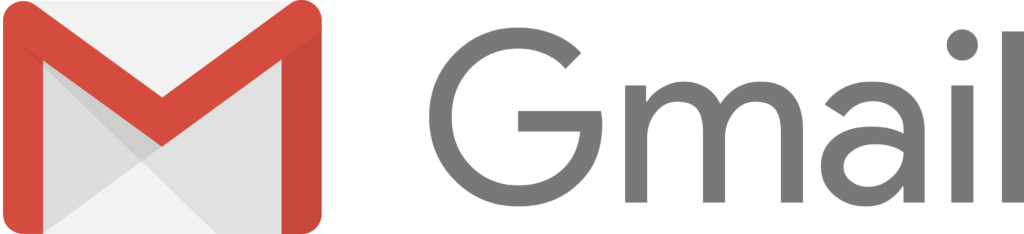
Here’s How:
How to move senders to your Gmail Primary tab:
1. Drag the email from your Promotions tab to your Primary tab
2. When asked, “Do this for future messages?” select “Yes”
You can also whitelist in Gmail before opening the email: Just hover over the sender’s name next to the subject line and select “Add to contacts” to save to your Contacts list.
1. Open the email in your inbox
2. Hover over the sender’s name
3. Select “Add to contacts” to save the sender to your Contacts list
You want to whitelist emails from lindsey@lindseya.com.
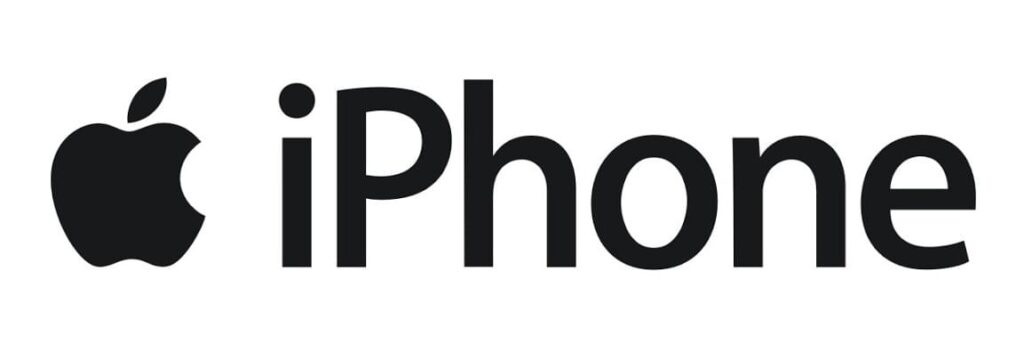
iPhone
1. Tap the sender’s from name
2. Choose “Create New Contact”
3. Tap “Done” to save
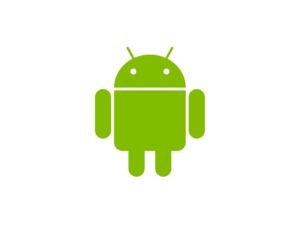
Android
1. Tap the picture of the sender
2. Tap the add to contacts icon
3. Tap “Create new contact”
4. Choose the correct account if you are signed into multiple email addresses
5. Tap the check mark to save

Apple Mail
1. Open the email in your inbox
2. Click on the sender’s email address
3. Click “Add to Contacts”
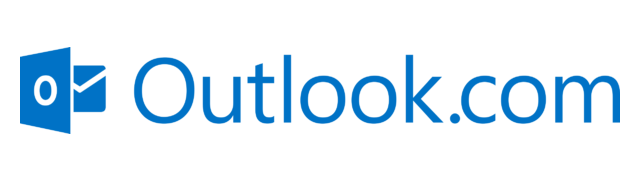
Outlook 2003 (and higher)
1. Tap the sender’s from name
2. Choose “Create New Contact”
3. Tap “Done” to save

Yahoo! Mail
1. Tap the picture of the sender
2. Tap the add to contacts icon
3. Tap “Create new contact”
4. Choose the correct account if you are signed into multiple email addresses
5. Tap the check mark to save
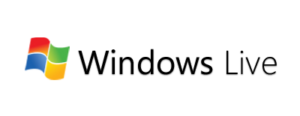
Windows Live Email
1. Open the email in your inbox
2. Click on the sender’s email address
3. Click “Add to Contacts”
